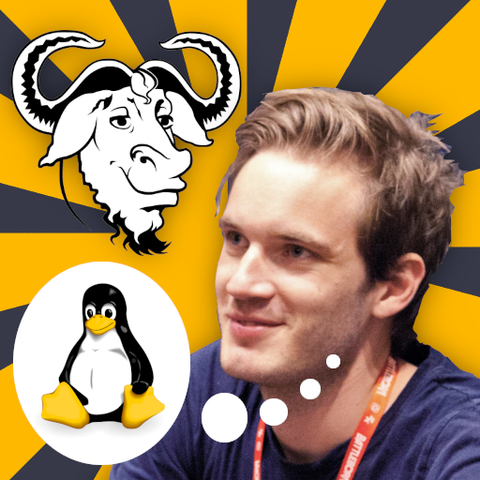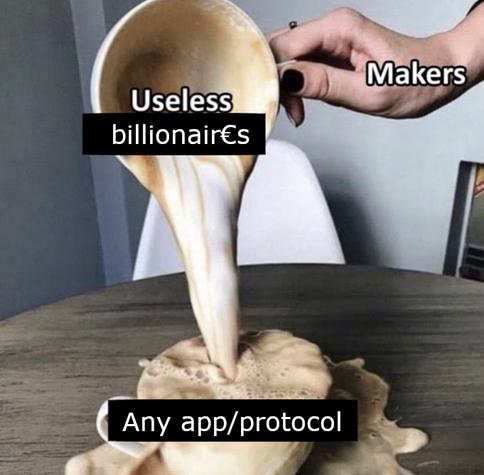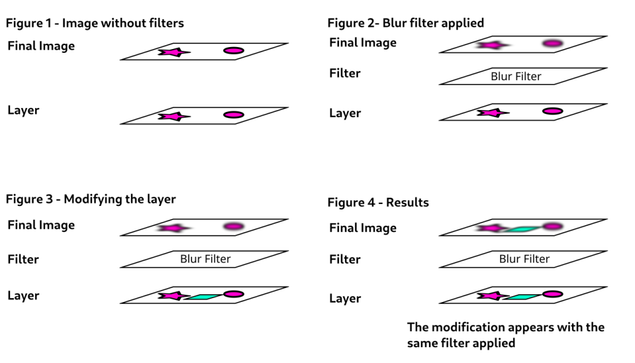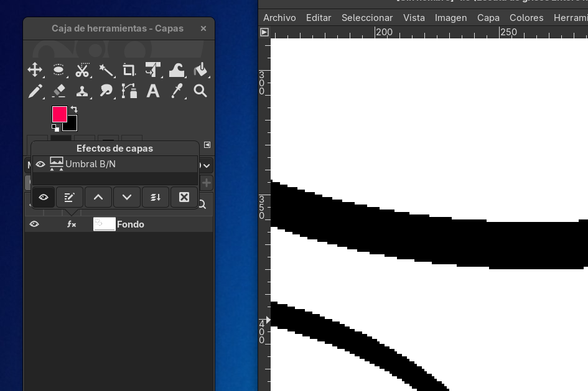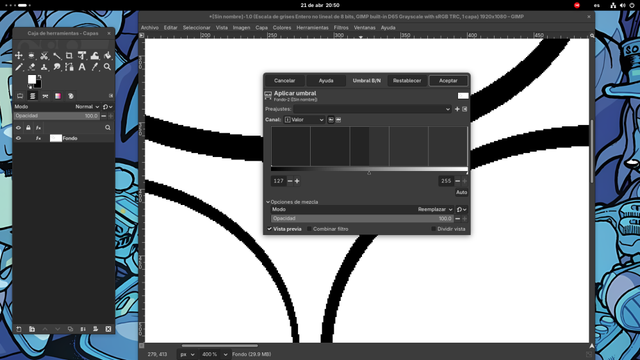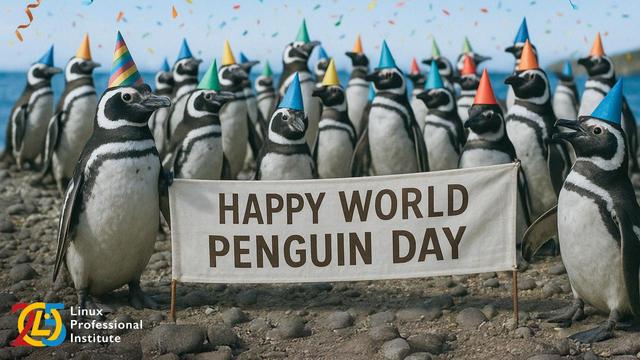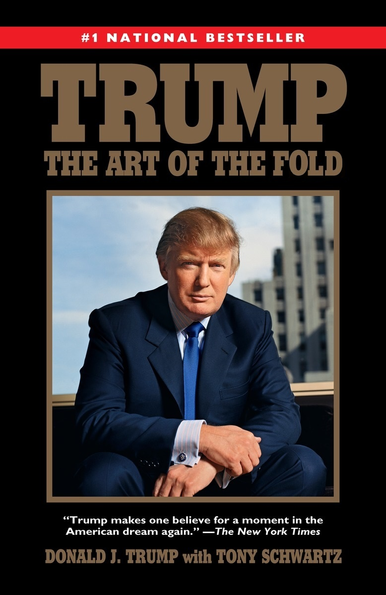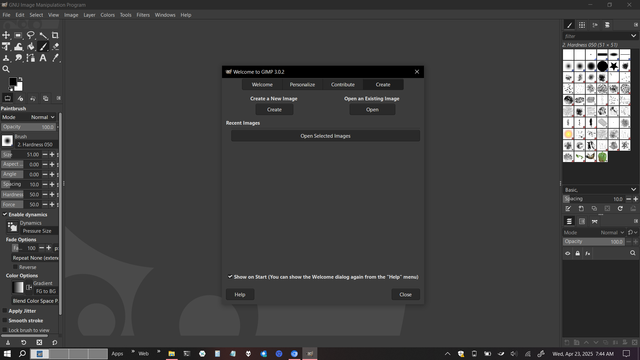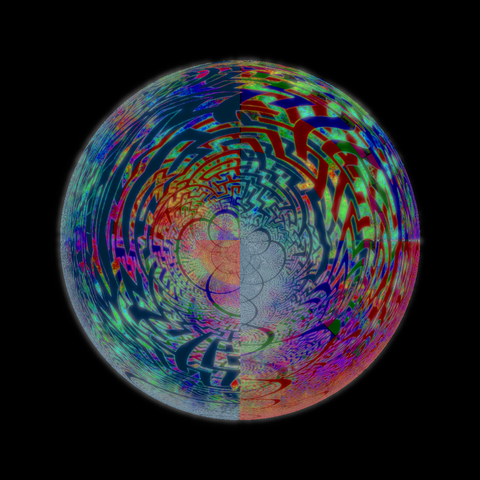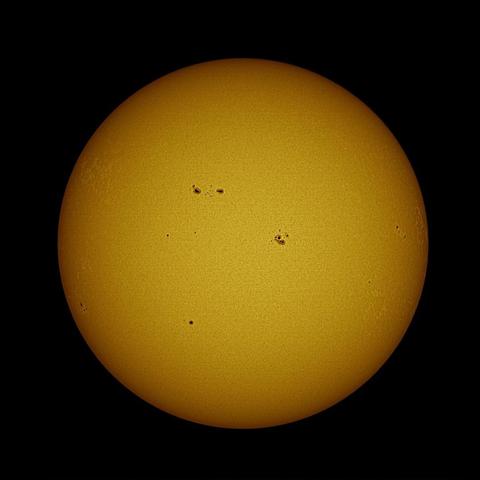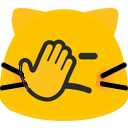Non Destructive Editing on GIMP 3.0
The day has arrived, the brand new version of the GNU Image Manipulation Program (GIMP) has arrived with new features and changes to the default behavior of its many tools, changes which could disrupt your workflow, Me myself had an issue with a new feature which caused me to believe there was a major bug, so let me tell how to solve it.
Non-Destructive Editing
This new feature of GIMP 3.0 makes the filters (levels, blur, threshold, etc) to remain active on the layer they were applied to, so if the layer is modified the filter is applied to it.
This might sound a little complex, so here is a diagram on how it works
How Non-destructive editing works
Pay attention to figures 3 and 4. In figure 3 we change the image adding a rectangle and the result is shown in figure 4, the newly added rectangle appears with the blur effect applied to it.
Notice the blur effect was not applied twice, the existing elements and the new rectangle have the same amount of blur in them, as if the unfiltered layer is stored in memory and when we modify it the filter is applied.
As the diagram shows, you can imagine it as if the filters were «floating» over the unfiltered image so any modifications done are filtered along the the existing parts.
This also means that the parameters of the filter can be changed in any moment, so if we wish to increase or reduce the blur it can be done and it will affect the entire layer.
It might sounds complicated but for profesional illustrations it makes sense, this way if the filter needs to be changed it can be done without having to Ctrl+Z the latest hours of work, so this new feature is very handy, except for a little problem…
This WASN’T how the filter behaved on the previous stable version of GIMP.
Confusion
So how does this new behavior looks like to someone who just jumped from GIMP 2 to GIMP 3?
Confusing to the degree I honestly believed GIMP 3 was released with a major bug on the bucket fill tool, which has a very odd interaction with one of the filters when the Non-destructive editing (NDE) is active in the layer you’re using it.
The filter in question was the threshold which I use to remove the anti aliasing from the lineart allowing me to use the bucket fill to quickly color the image. Let me show you what happens.
First we use the threshold in a greyscale layer to remove the anti aliasing.
Threshold filter
Now we convert the layer to RGB
Setting image to RGB
Now we color a part of the drawing with the Bucket fill tool
Coloring part of the drawing
And when we color another part…
The previously colored version changed color
The previously colored area turns white or the colors distort.
This is a very odd behavior, makes sense if you remember that the threshold filter is still active over the layer we are coloring and this is the expected behavior but this wasn’t the behavior in the previous versions.
Solution
So, this is the new default behavior, Is there a way to change it ?
Yes
If you look at the lower part of the filter dialog you will see a checkbox with the legend «Merge filter»
Merge Filter
If you check that box the filter will be applied intermediately and won’t remain active after that, exactly the behavior of the previous versions plus this checkbox keeps checked or unchecked even after closing and reopening the application, so if this new behavior was an issue this is the permanent solution.
The other alternative is using the Merge Filter function in new Fx button in the layers dialog, to access it press the Fx button in the layer the filter is active and press «Merge Filters», this will apply the filters over the layer and those will not longer active.
Layer Effects
Once you have use any of both options you can continue coloring as usual
Colors applied
Hope this information helps you to use more effectively this new version of the GIMP and if you find this contents useful and want to help us create more hints and tips on how to use GIMP.